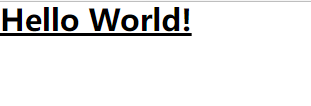使用 vs code 编辑器,可以安装 Tailwind CSS IntelliSense 插件, 参考 Editor Setup - Tailwind CSS。
如果没安装 NodeJs 环境则需要安装。
新建文件夹 tailwindcssdemo,并进入目录, 在 Terminal 运行:
1
2
3
4
5
6
7
| // 初始化项目详细,demo 项目,连按回车即可 😀
npm init
npm install -D tailwindcss
npx tailwindcss init
|
接下来的配置可按文档进行 Installation: Tailwind CLI - Tailwind CSS:
修改 tailwind.config.js 配置:
1
2
3
4
5
6
7
8
|
module.exports = {
content: ["./src/**/*.{html,js}"],
theme: {
extend: {},
},
plugins: [],
}
|
新建目录和文件 src/input.css:
1
2
3
| @tailwind base;
@tailwind components;
@tailwind utilities;
|
在 Terminal 运行如下命令:
1
| npx tailwindcss -i ./src/input.css -o ./dist/output.css --watch
|
在 src 目录下新建 index.html:
1
2
3
4
5
6
7
8
9
10
11
12
13
| <!doctype html>
<html>
<head>
<meta charset="UTF-8">
<meta name="viewport" content="width=device-width, initial-scale=1.0">
<link href="/dist/output.css" rel="stylesheet">
</head>
<body>
<h1 class="text-3xl font-bold underline">
Hello world!
</h1>
</body>
</html>
|
双击 index.html 可在浏览器预览。
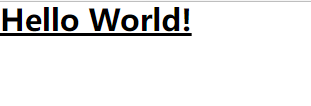
或者可安装 http-server:
1
| npm instll -g http-server
|
然后进入 src 目录运行:
1
2
3
4
5
6
7
8
9
10
11
12
13
14
15
16
17
| Starting up http-server, serving ./
http-server version: 14.1.1
http-server settings:
CORS: disabled
Cache: 3600 seconds
Connection Timeout: 120 seconds
Directory Listings: visible
AutoIndex: visible
Serve GZIP Files: false
Serve Brotli Files: false
Default File Extension: none
Available on:
http://127.0.0.1:8080
Hit CTRL-C to stop the server
|
然后在浏览器访问http://127.0.0.1:8080 预览。